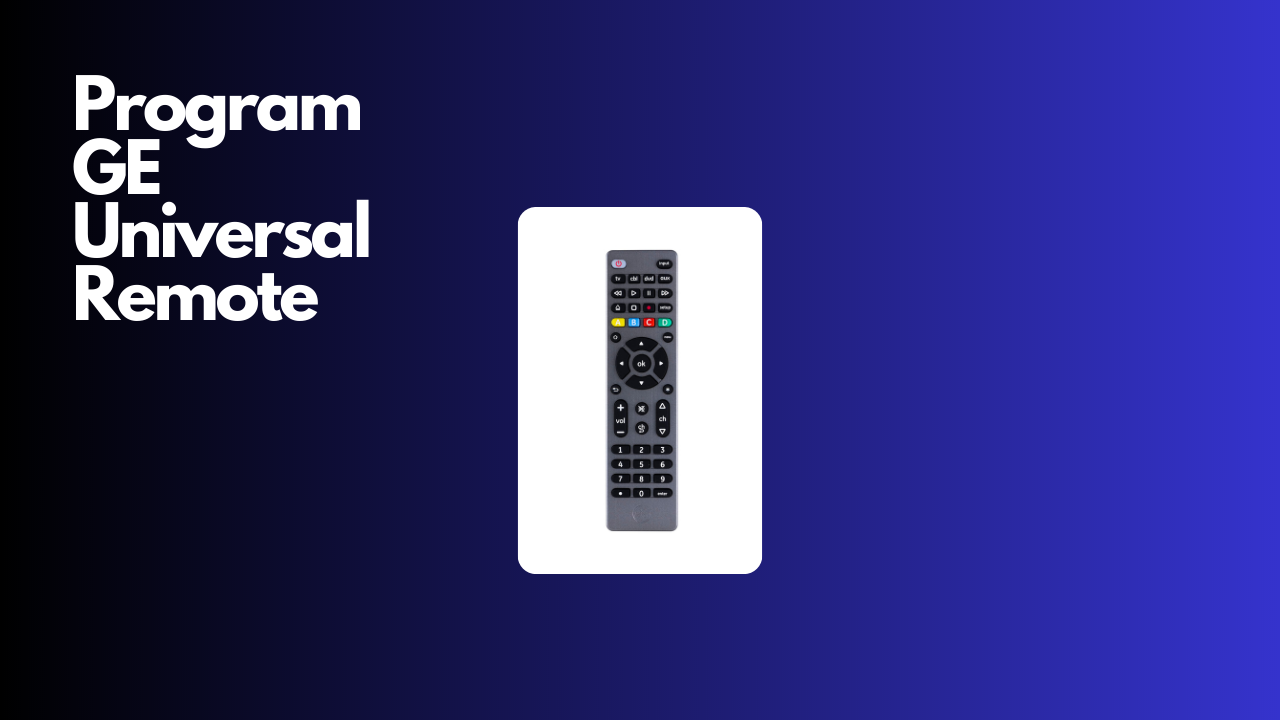GE Universal Remote Codes are a comprehensive list of codes that can be used to program a GE universal remote control for various devices. This table provides the necessary codes for programming the remote control, ensuring compatibility and ease of use.
These codes can be entered into the universal remote control to program it for different devices, allowing users to conveniently control multiple devices with a single remote. It is important to use the correct code for each device to ensure proper functionality.
GE Universal Remote Codes List
- ABEX: 0401
- ADC: 1431, 1661
- Admiral: 0371, 0681, 1441, 1661, 4991
- Advent: 3261, 0631, 0871, 2891, 4931, 0581
- Affinity: 2361, 2381
- Aiko: 1011, 4321
- Aiwa: 0411, 0931, 4731, 4801
- Akai: 0191, 5891, 5901, 5911, 5921, 6041, 3215, 0331, 4151, 4461, 5141, 5171
- Aoc: 4261, 961
- Apex: 2521, 6081, 6101, 0045, 4841, 0191, 1891, 0425, 0431, 0671, 1025, 1105, 5111, 0245
- Aria: 4101
- Ario: 1891
- Atvio: 6281, 2371
- Audiovox: 2191, 2451, 4031, 4051, 4521
- Auria: 1221, 2121, 1171, 1411
- Aventura: 0141
- Axion: 0881
- Bang and Olufsen: 1591
- Benq: 1741, 1751, 2221, 3871
- Bluesky: 3511, 3921
- Broksonic: 0371, 0211, 0851, 1631, 4951
- Celera: 0191
- Cetomer: 0001, 1631, 2901, 2961
- Changhong: 4841
- Citizen: 0001, 0961, 1221, 1661, 1941, 2191, 4321
- Coby: 3351, 2521, 2511, 2531, 5091, 5191, 2541, 2551
- Contex: 5411
- Craig: 6321. 6311, 1941, 2191
- Curtis: 2121, 2141, 2361, 2371, 5411, 1881, 1891,
- Curtis Mathes: 0351, 1552, 5351, 5371, 0001, 0261, 1221, 1661, 4011, 4941
- Cybervision: 3511
- Daewoo: 1561, 0001, 0591, 0721, 0831, 0971, 1221, 1231, 1251, 1431, 1501, 1521, 1551, 1941, 2181, 4321, 4681
- Dell: 0981, 1401, 3441, 20141, 3601, 3811
- Devant: 6211
- Dish Network: 5491
- Disney: 0371, 1101, 5391
- Durabrand: 0371, 0141, 0861, 0921, 1381, 2271, 2291, 5121
- Dynex: 3141, 5311, 3161, 6521, 0371, 2891
- Electrohoome: 0001, 1221, 1921, 2151, 3431
- Electron: 2121
- Elektra: 1661
- Element: 5421, 1091, 1651, 5361, 5341, 2401, 5471, 5831, 5841, 6021
- Emerson: 2761, 5761, 5231, 5221, 5831, 5561, 5421, 0141, 0201, 2891, 4731, 1651
- Envision: 1411, 5401, 0001, 0071, 1221, 3751, 4261
- EQD: 1171, 1411
- ESA: 0141, 1381
- FAVI: 2141
- Fisher: 5001, 1261, 1531, 1581, 1911, 3481,
- Fluid: 2401, 2421, 2431
- Fujistsu: 0901, 1711, 4241, 4341, 6501
- Funai: 0445, 0141, 0931, 1711, 1941, 2191, 4731, 4761
- Gateway: 0501
- General Electric: 4921, 0141, 0191, 1001, 0001, 0041, 0051, 0261, 3451, 0361, 0791, 1221, 1921, 1951, 2151, 3431, 4011
- GFM: 0141, 5831
- Goldstar: 0001, 0611, 0761, 0931, 1181, 1221, 1501, 1911, 4731
- GPX: 4701, 6371, 6363, 6351, 6341, 6331
- Gvision: 4871
- Haier: 6151, 5321, 6141, 0921, 1161, 2141, 0671, 0861, 3831, 4851
- Hannspree: 5451, 5461, 5291
- Hello Kitty: 5391
- HewlettPackard: 3491, 4881
- Hisense: 6161, 1651, 6251, 6171, 20181, 5331, 2211, 2141, 5341, 0001, 0671, 4391
- Hisense Roku TV: 6251
- Hitachi: 6301, 1041, 6171, 4331, 0925
- Hitachi Roku TV: 6171
- Honeywell TV: 6141
- HKC: 5721
- HP: 3491
- Hyundai: 4651
- ILO: 5171, 1381, 0371, 3215, 1141, 2391, 3691, 4231, 5031, 5141
- Infinity: 4791
- Infocus: 3421
- Initial: 4231, 4821, 5031, 5041
- Insignia: 2891, 0371, 6381, 6171, 2271, 0141, 6481, 0581, 0871, 0921, 2241, 6181, 2921, 3761, 4371, 4721, 4761, 5051, 5061, 5181
- Insignia Roku TV: 6381, 6171
- Symphony: 2141, 3041
- Jensen: 2271, 3001, 1221
- JVC: 5071, 6271, 1481, 5781, 5281, 0901, 0771, 0481
- Kawasaki: 4741
- Kaypani: 0391, 4221
- KDS: 5541
- KEC: 2181, 1941
- Kenwood: 0001, 1221
- KLH: 0191
- Kogi: 4871
- Konka: 6181, 4971, 0471, 0521, 5891, 1671, 2191, 2241, 4621
- Lasonic: 1211, 1611, 4811
- Legend: 1891, 0581
- LG: 6021, 0001, 5511, 3001, 1911, 1181, 1221
- Lodgenet: 1661, 1691, 2019, 3421, 4091
- LXI: 0001, 0261, 0931, 1221, 1691, 4011, 4731,
- MAG: 5541
- Magnasonic: 1711
- Magnavision: 5741, 4191, 4761, 0975, 4641, 4261, 0141
- Majestic: 1661, 1691, 4321
- Manhattan: 5381
- Marantz: 0001, 1221, 1841
- Makent: 0501, 3361
- Megatron: 0001, 1221, 1271
- Memorex: 1711, 0001, 0211, 1221, 1631, 2401, 4251, 5001
- MGA: 0001, 1221, 1581, 1711, 1801, 1911, 1921
- Midland: 0051, 0261, 0811, 1691, 1780, 4011
- Mintex: 42432
- Minutz: 1951
- Mitsubishi: 3271, 1811, 0251, 0001, 1221, 1581, 1711, 1801, 1921, 2701
- Motorola: 1441, 251, 3431
- NAD: 0001, 0401, 1221, 1311, 4021
- Naka: 1421, 2141
- NEC: 0001, 0341, 1221, 1431, 3451, 1801, 1841, 2151, 3431, 4401
- Nexus Electronics: 1651, 6021
- Nexxtech: 0871, 1201
- Nikko: 0001, 1011, 1221, 4321
- Niko: 3581
- Norcent: 0511, 0671, 2181
- NTC: 1011, 4321
- Olevia: 3081, 2771, 2791, 5151, 5161
- Onn: 5961, 6431
- Optimus: 0401, 1571, 3351, 4021, 5201
- Orion: 0371, 0281, 1771, 1781
- Panasonic: 5821, 1573, 6231, 5201, 5551, 5561
- Philco: 2321, 0141, 001, 0321, 0961, 1021, 3451, 1221, 1671, 1801, 2151, 2941, 3431, 3931
- Philips: 0181, 6241, 6221, 5741, 6261, 6051, 0201, 0911, 3981, 4261
- Philips- magnavision: 0681, 0911, 2321, 4791, 4991
- Pioneer: 0401, 1221, 1981, 0001, 1371, 1511, 1841, 4021, 4662
- Piva: 2411, 5021
- Planar: 4251
- Polaroid: 2401, 5541, 6491, 4631, 091, 5411, 1961, 0581, 6101, 2271, 2311, 2451, 5132
- Portland: 0001, 0251, 1101, 1081, 1221, 1551
- Prima: 0381, 0581, 0631, 0871, 2451
- Proscan: 2131, 5881, 6391, 5421, 5781, 1651, 2361, 4771, 2761, 4191, 0221, 1731
- Proton: 0001, 0391, 0641, 1221, 1911, 2231, 4211, 4221, 4271
- Protron: 3731, 4301
- Proview: 2401, 2421, 2431
- Pulsar: 0001, 1771, 1781
- Quasar: 3551, 1091, 0051, 1491, 1571, 3451, 2151, 3431, 5201
- Radio Shack: 0001, 0341, 0931, 1001, 1221, 1571, 1701, 1911, 1941, 2191, 4731, 4921
- RCA: 0131, 1001, 2851, 2361, 1731, 4921, 3431, 2481, 2121, 2131, 0691, 3572, 2381
- Realistic: 0001, 0341, 0931, 1001, 1221, 1571, 1701, 1911, 1941, 2191, 4731
- Riviera: 6531
- Roku TV: 6171, 6001
- Runco: 1771, 1781, 1841
- Sampo: 0001, 0121, 0391, 0501, 1221, 1911, 4221,
- Samsung: 5791, 5801, 3301
- Sansui: 2891, 5241, 5411, 1631, 0211, 1381, 5851, 5861, 5871, 6051, 6061, 6071, 5551
- Sanyo: 1161, 5261, 2891, 5251
- Sceptre: 4071, 3521, 1071, 5321, 4101
- Scotch: 3215, 0001, 0021, 0281, 1221, 1711, 141, 2191, 5141
- Seiki: 1263, 5751, 6091
- Sharp: 6011, 5341, 6251, 6001, 3191, 6171, 5941
- Sharp Roku TV: 6251, 6001
- Sharp Trinitron: 4105
- Signature: 1661, 1691, 2171, 3421
- Silo Digital: 5881
- Skyworth: 0701, 0691, 6191
- Sonic: 0011
- Sony: 1071, 5811, 5321, 4981, 1901, 2741
- Soundesign: 0001. 0961, 1221, 1711, 1941, 2191
- Sova: 3631, 4431
- Soyo: 4611, 5101
- Spectra: 1611
- Spectravision: 2341
- Squareview: 0142, 1381
- SunbriteTV: 3081, 3521
- Superscan: 4761, 1291, 2021
- Supersonic: 1421, 0241, 4701
- SV2000: 4761
- SVA: 0671, 2101
- Sylvania: 1381, 2761, 0371, 4761, 3701, 0141, 0201, 0231, 0941, 0951, 0001, 0321, 0931, 0961, 1021, 1221, 1801, 1821, 4731
- Symphonic: 1381, 4761, 0141, 0021, 0931, 2191, 4731
- Syntax: 2431, 5151, 5161
- Tatung: 1141, 1741, 2151, 3431
- TCL: 6171, 5961, 6031, 5771, 6201
- TCL Roku TV: 6171
- Technicolor: 6461
- Technics: 0051
- Techwood: 0001, 0051, 1221
- Teknika: 0001, 0151, 0961, 1221, 1571, 1661, 1711, 1911, 1941, 2191
- Toshiba: 1311, 5531, 1121, 2691, 0211, 0341, 0821, 151, 1801, 1841, 1911, 4891, 4941, 5081
- Trutech: 0141, 2461, 3821, 4551
- TVA: 6291
- TVS: 5241
- Universal: 0791, 1951
- Upstar: 1651
- Venturer: 3781
- Videocon: 4061
- Vidtech: 0001, 0251, 1221
- Viewsonic: 3751, 1171, 1411, 5301, 0501, 1981, 3801, 4281
- Viore: 5431, 1421, 1881, 2141, 2831, 2841, 3681,
- Vizo: 5631, 5611, 5561, 6471, 6511, 6121, 6131, 6111, 5651, 5621, 5711
- Vizio: 0081
- Westing House: 5971, 5981, 5781, 3241, 1891, 2141, 0111, 2281
- White Westing-House: 5241, 0601, 0931, 1501, 1521, 1551, 4731
- Yamaha: 0001, 0251, 1221, 1571, 3551.
- Zenith: 6021, 5281, 1181, 0001, 1781, 0061, 0931, 1031, 1221, 1251, 1631, 1661, 2171, 2291, 3501, 4321, 4731, 4751, 4791, 4941, 5211.
How to Setup GE Univeral Remote
1. Code Setup process
Ready to set up your GE Universal Remote with any device? It’s easy! Just follow these four simple steps:
- Switch on the device you want to program.
- Then, press the ‘Code Search’ button on the remote.
- Enter the code for your device using the number keypad on the remote.
- Hit the ‘Power’ button to check if the code was entered correctly.
Remember, each GE Universal Remote comes with its own list of codes for different devices. Check the user manual or the official GE website for this list. Plus, certain devices may have special instructions or extra steps to follow – make sure to read them.
2. Code Lookup process
Locating codes for your GE universal remote can be done quickly and easily. You’ll need to locate the code list for your specific model. Follow these steps to find the correct code for your device:
- Find the brand of your device in the first column of the code list table above. This is listed alphabetically for easy navigation. Then go to the corresponding row and find the code that matches your device model.
If you are unable to find a brand or model in this table, there’s an alternative – the auto-code search. This feature will automatically search for the codes for various devices. Just follow the instructions from GE on how to start and finish this process.
To make the most out of using GE universal remotes, here’s what you should do:
- Point the remote directly at your device while entering codes or using any function.
Reason: Proper alignment will help signals reach your device and increase accuracy. - Replace old batteries with new ones regularly.
Reason: Weak batteries can reduce the performance and reliability of the remote. - Keep a copy of the code list in a secure place.
Reason: Having a spare copy will save time and effort in case of loss or damage when reprogramming your remote. - Use color-coded labels or markers on frequently used buttons.
Reason: This will help identify commonly accessed functions quickly, making remote usage more efficient.
3. Code Programming process
- Firstly, switch on the device you want to program with the remote.
- Locate the code list that came with your GE Universal Remote. It has codes for many brands and models.
- Then, press and hold the “Code Search” button until the indicator light turns on.
- Enter the 3-digit code of your device using the remote’s number buttons. If you don’t have a specific code, try searching for it manually.
- Press the “Power” button and point the remote at your device. Keep pressing it until the device turns off. Then, release the “Power” button.
- Lastly, test if the remote works with your device by pressing volume or channel buttons.
These steps may differ, depending on your GE Universal Remote model. Check your instruction manual or visit GE’s website for more accurate instructions.
Programming GE Universal Remote for popular devices
To program your GE Universal Remote for popular devices, follow these steps:
- Turn on the device you want to program.
- Press and hold the “Setup” button on your remote until the red indicator light stays on.
- Enter the four-digit code for your device using the number buttons on your remote. You can find the codes in the instruction manual or online.
- After entering the code, the red indicator light should turn off. If it doesn’t, try another code.
- Test the remote by pressing the power button. If the device turns off, the programming was successful.
- If the device doesn’t respond, repeat steps 2-5 with a different code.
TV
Check the user manual for a list of compatible brands and models.
Follow the instructions in the user manual. The GE Universal Remote allows you to control power on/off, volume, channel selection, and input/source selection. Plus, advanced features like backlighting, touch screens, and programmable macros can customize your TV watching experience. Go the extra mile and program it for other devices like DVD players, audio systems, and gaming consoles.
DVD player
To program a GE Universal Remote for a DVD player, here are some important tips to consider:
- Compatibility: Check if the GE Universal Remote is suitable with your DVD player model. Find this info in the user manual or on the manufacturer’s website.
- Code Input: Enter a particular code for your DVD player. Get this code from the user manual or the manufacturer’s website. Follow GE’s instructions to input the code accurately.
- Testing: After you have put in the code, test the remote by pushing various buttons to control your DVD player. Make sure functions like play, pause, stop, fast forward, and rewind are running properly.
- Troubleshooting: If the remote does not work, double-check you have entered the right code and it is compatible with your DVD player model. Maybe also change the batteries in your GE Universal Remote.
Furthermore, some GE Universal Remotes have extra features such as multi-device control and programmable macros. These features can improve your home entertainment experience by letting you control multiple devices with one remote.
Cable/Satellite box
For programming a GE Universal Remote for your Cable/Satellite box, take these steps for a smooth and efficient experience.
Check the table below for the brand & code.
| Brand | Code |
| Xfinity | 0511, 0503, 0533 |
| Dish Network | 535, 556, 825 |
| Spectrum | 0047, 0178, 0456 |
If your brand isn’t listed, refer to the GE Universal Remote manual or visit their website for codes.
Audio receiver
Audio receivers are awesome! They act as a hub for many audio sources like speakers, CD players and turntables. Plus, they amplify and distribute the signals to speakers, enhancing sound quality.
Modern audio receivers come with features like surround sound processing, Bluetooth connectivity and streaming service compatibility. Different models cater to different needs – like home theater setups with multiple speakers or stereo sound reproduction.
Troubleshooting GE Universal Remote Codes
GE Universal Remote Codes Troubleshooting can be a daunting task if you encounter any issues while trying to program your GE universal remote to control your electronic devices. However, by following a simple 3-step guide, you can easily troubleshoot any problems you may encounter.
- Check the Code List: Start by referring to the code list provided with your GE universal remote. This list contains a wide range of codes for various electronic devices such as TVs, DVD players, and audio systems. Find the appropriate code for your device and make a note of it.
- Programming the Remote: Once you have the correct code, follow these steps to program your GE universal remote:
- Press and hold the “Code Search” button on the remote until the indicator light turns on.
- Release the “Code Search” button and enter the code for your device using the number buttons on the remote.
- After entering the code, the indicator light should turn off. If it does, try operating your device with the remote. If it doesn’t, proceed to the next step.
- Code Search Method: If the previous step didn’t work, you can try the code search method to find the correct code for your device. Here’s how:
- Make sure your device is turned on.
- Press and hold the “Code Search” button until the indicator light turns on.
- Press the appropriate device button (e.g., TV, DVD) on the remote.
- The indicator light should blink and then remain on.
- Point the remote at the device and press the “Power” button. The remote will send out a series of power-off commands to find the correct code for your device. Once your device turns off, press the “Enter” button on the remote to save the code.
To ensure a successful troubleshooting process, it is important to note that each GE universal remote may have different code lists and programming methods. Therefore, always refer to the instructions provided with your specific model for accurate guidance.
Remote not responding
- Check the batteries in your remote. Are they inserted properly and have enough power?
- See if the remote is in line of sight with the device you are trying to control. Any obstructions could block the signal.
- Try resetting the remote. Take out the batteries, wait a few seconds, then put them back in.
- Check if anything is blocking the infrared receiver on the remote and the device.
- Maybe try a different GE Universal Remote. That way you’ll know if the problem lies with the remote or the device.
- Lastly, consult your user manual for instructions specific to your model of GE Universal Remote.
- Plus, some devices may need extra programming or setup for compatibility with GE Universal Remotes.
Incorrect code entered
An incorrect code? No worries! Just follow these steps:
- Check the code you entered to make sure it matches the device you’re trying to control.
- If it’s still not working, try a different code from the GE universal remote code list.
- Make sure your remote is in programming mode before entering codes.
Confused? Here’s a table with possible reasons and solutions:
| Reason | Solution |
|---|---|
| Code mismatch | Double-check the code and verify it matches your device model. |
| Wrong mode of remote | Switch the remote to programming mode. |
| Incompatibility | Try an alternative code from the GE universal remote code list. |
Remember, each device may have different codes. Some might require special programming instructions. Refer to the user manual or online resources for tailored programming instructions for your device.
Error messages on the remote
- “Invalid code”. That means the code you entered is wrong. Look in the manual or GE website to get the right one. Enter it correctly.
- “Code not found”. That means the code isn’t compatible with your device. Try auto-search or contact GE support.
- “Signal timed out”. That means the remote couldn’t pair with your device in time. Check if it’s in range, and try again.
- “Low battery”. Time to change the batteries. Insert them properly and make sure they have power.
- “Memory cleared”. Problem with memory or programming. Re-program the remote with the right codes.
- “Function not available”. Certain functions of your device can’t be controlled by the remote. See if a different code is available. Or use an alternative method.
Remote not working with specific devices
- Check the batteries! Make sure they’re fresh and inserted correctly.
- Verify compatibility with the device you’re using it with.
- Reset the remote: Take out the batteries and press the buttons for 10 seconds, then put them back in.
- Reprogram it by following the instructions in the GE Universal Remote manual.
- Observe line of sight – nothing should be blocking the signal.
If none of this helps, contact GE customer support.
GE Universal Remote Advanced Features
A GE universal remote offers advanced features which enhance your remote control experience. These features bring convenience and efficiency to your everyday life. Here are three key points to know:
- Seamless Integration: The GE universal remote provides seamless integration with a wide range of devices, including TVs, DVD players, soundbars, and streaming devices. This allows you to control multiple devices with one remote, eliminating the need for multiple remotes cluttering your living space.
- Smart Home Compatibility: With advanced features, the GE universal remote is compatible with smart home devices such as smart lights, thermostats, and smart plugs. This enables you to control not just your entertainment devices, but also your smart home devices, creating a centralized control hub for your home.
- Advanced Programming: The GE universal remote offers advanced programming options, allowing you to customize your remote control experience. From setting up macros to programming favorite channels, the remote puts you in control, making it easier and more convenient to navigate through your entertainment system.
Moreover, this versatile remote offers additional unique details that make it a standout choice. Its ergonomic design ensures a comfortable grip for prolonged use, while its backlit buttons make it easy to use in low-light environments. The remote also provides extensive code libraries, making it compatible with a wide range of devices, even those that are not from the GE brand.
1. Macro function
The Macro feature of the GE Universal Remote brings you superior ease and convenience. Users can program multiple commands in one button, simplifying control of multiple electronics. This function also eliminates the need for separate remotes or complicated setups. Just press the button!
Plus, the Macro feature includes:
- Program Macro: Create custom macros with series of commands.
- Delete Macro: Remove programmed macros from remote memory.
- Edit Macro: Modify existing macro commands to personalize settings.
2. Learning function
The GE Universal Remote’s learning function is amazing! It enables you to program your remote with specific commands for your devices. This allows you to customize the remote for your needs. Here’s a table describing the function’s capabilities:
| Function | Description |
|---|---|
| Learn Mode | Enter learning mode – capture & store new commands from other remotes. |
| Command Storage | Store learned commands in its memory. |
| Compatibility | Works with multiple brands & models. |
| Button Assignment | Assign learned commands to buttons, for convenience. |
| Macro Function | Combine multiple commands into a single button press. |
Plus, it has an auto-shutdown feature which saves battery power. And it supports IR and RF signals.
3. Backlight feature
The Backlight feature on the GE Universal Remote is a great addition that boosts your watching experience. Its stylish design and user-friendly interface make it easy to use in dark spaces without hurting your eyes.
- 1. Brighten up: The Backlight feature illuminates the remote’s buttons, making it straightforward to see and press them, even in the dark.
- 2. Effortless control: Forget about struggling to find the right button. The Backlight feature makes it easy for you to control your devices and have a stress-free entertainment experience.
- 3. Energy-efficient: Don’t be worried about battery drain! The Backlight feature cleverly saves energy by shutting off after a certain time, so your remote can last longer.
- 4. Multipurpose: Whether you are watching TV late at night or having a movie night in low light, the Backlight feature makes sure you can use your devices without any hassles.
Moreover, this advanced universal remote comes with extra features such as programmable buttons and a big code library. Navigating menus and adjusting settings is now much easier with this remote’s sleek design and user-friendly interface.
Note: To maximize battery life when using the Backlight feature, try changing the brightness settings for better visibility and power consumption.
Tips for Efficient and Effective Use of GE Universal Remote Codes
GE Universal Remote Codes are a valuable tool for the efficient and effective use of your remote control. By following these tips, you can optimize your remote control experience and take advantage of the various features it offers.
- Pairing: Before using your GE Universal Remote, make sure to pair it with your device. This ensures that the remote can communicate with your device properly.
- Code Search: If you’re unsure of the correct code for your device, utilize the code search feature. This allows your remote to cycle through various codes until a match is found.
- Programmable Buttons: Take advantage of the programmable buttons on your remote. You can assign specific actions or functions to these buttons for easy access.
- Code List: Refer to the code list provided with your GE Universal Remote. This list contains codes for many popular devices, allowing you to easily find the correct code for your device.
- Learning Feature: Some GE Universal Remotes come with a learning feature. This enables the remote to learn commands from your original device remote, ensuring compatibility with all of your devices.
- Optimal Placement: Position your GE Universal Remote in a central location where it has a clear line of sight to your devices. This helps to minimize any interference and ensures reliable operation.
- Regular Updates: Check for any firmware updates for your remote control. These updates can include compatibility improvements and new codes for recently released devices.
- Proper Maintenance: Keep your GE Universal Remote clean and free from any debris or liquid spills. Regularly check the batteries and replace them when necessary to ensure optimal performance.
Update remote software
Updating the software of your GE Universal Remote is essential for its efficient functioning. Here are some things to remember:
- Check GE’s updates regularly. Updating the remote software ensures compatibility with the latest devices and features.
- Visit the official GE website or contact their customer support for instructions on updating the remote software.
- Follow the steps carefully to avoid errors.
- Have a stable internet connection before attempting to update the remote software.
Also, updating the software can bring improvements in performance and enhance user experience. By staying up-to-date with the latest firmware, you can unlock new features and functionalities not available in older versions.
GE needs to provide regular software updates due to technological advancements. These updates not only fix bugs and issues but also introduce new features, so users can get the most out of their universal remotes. It’s a continuous effort by manufacturers to meet customer needs and adapt to changing technologies.
So, never overlook the importance of updating your remote software. Stay connected and enjoy seamless control over your entertainment devices with a well-maintained GE Universal Remote.
Use keywords for faster code lookup
Want to find the right codes for your GE Universal Remote fast? Utilize keywords! They’ll help you narrow down your choices and locate the correct code quickly.
Here’s a simple 4-step guide on how to use keywords effectively:
- Identify the device. Know the exact name or brand of the device you want to program into your remote control, such as a TV, DVD player, or audio system.
- Do research. Look up relevant keywords related to the device, such as brand names, model numbers, and technical terms.
- Use popular variations. There may be different ways to describe a particular device. Try various keywords to get comprehensive search results.
- Refine & fine-tune. Follow any additional prompts or suggestions given by your remote control’s code lookup feature to refine your search.
Use manual code search as a last resort
When it comes to GE Universal Remote Codes, manual code search should be your last option. It takes time and effort but can be effective. Here’s the guide:
- Turn on the device you want to program.
- Hold the “Code Search” button on the remote until the indicator light turns on.
- Press the corresponding device button (e.g. TV, DVD, AUX).
- Aim the remote at the device and press the “Power” button once. The indicator light blinks and then stays steady.
- Press and release the “Channel Up” button until the device turns off. Wait a few seconds between each press.
- Once the device turns off, press “Enter” to save the code.
Frequently Asked Questions
What are GE Universal Remote Codes?
GE Universal Remote Codes are specific codes assigned to each device that can be connected to a GE universal remote. These codes allow the remote to communicate with the device and control its functions.
How do I find the GE Universal Remote Code for my device?
You can find the GE Universal Remote Code for your device by searching for it on the GE support website or in the instruction manual that came with your remote. You can also try using the auto code search feature on the remote.
What if I can’t find a GE Universal Remote Code for my device?
If you can’t find a GE Universal Remote Code for your device, you may need to try a different brand of universal remote or contact the manufacturer of your device to obtain a specific code.
How do I program my GE Universal Remote with the new code?
To program a GE Universal Remote with a new code, press and hold the “Code Search” button until the LED on the remote lights up, then enter the code for your device. Once the LED blinks twice, the code is successfully programmed.
Can I use GE Universal Remote Codes for multiple devices?
Yes, you can use GE Universal Remote Codes for multiple devices as long as the codes are compatible with each device. You will need to program the remote separately for each device using the appropriate code.
What should I do if the GE Universal Remote Code I programmed isn’t working?
If the GE Universal Remote Code you programmed isn’t working, try the auto code search feature on the remote or double-check that you entered the correct code. If the problem persists, contact GE customer support for assistance.